Borrowers
Borrowers can be any entity to whom you issue items, in accordance with your library policy. Students, Teachers, Rooms, Other Libraries.
Borrower List
Press the "b" keyboard shortcut at the main menu to go to the borrower list, or click 'borrower' on the main menu or navigation menu.
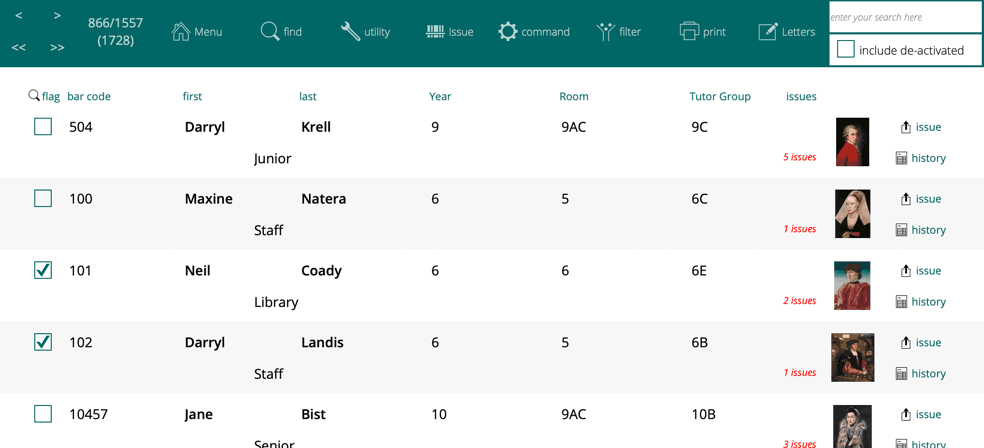
You can use the search widget at the top to quickly search the list of borrowers or use the Find button.
You can use the "include deactivated" check box at the top right (just below the search widget) to prevent Athenaeum from hiding deactivated borrowers from view.
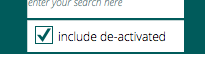
Names of borrowers who have been deactivated will appear in red text.
The check box on the left of the borrower list is purely a facility for marking various borrower records. You can then use the magnifying glass icon to find all of the borrowers you have checked.

To the right of the list, you can see two buttons:
-
issue - which will commence an issue to that borrower (without having to enter the bar code)
-
history - will list the borrower's issue history in the history module.
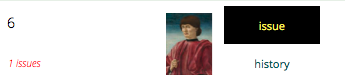
Borrower Detail
Click on any entry in the list to see the detail for that entry.
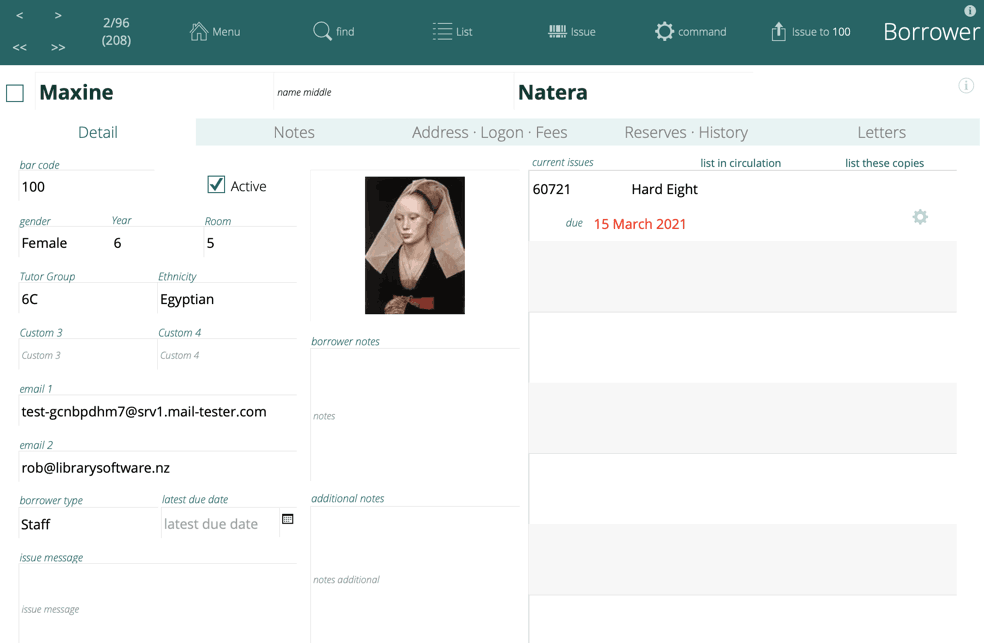
Here, you see the borrower's details, contact information, borrower type, photo and current issues (if any).
There are two options for the borrower detail view - normal and compact.
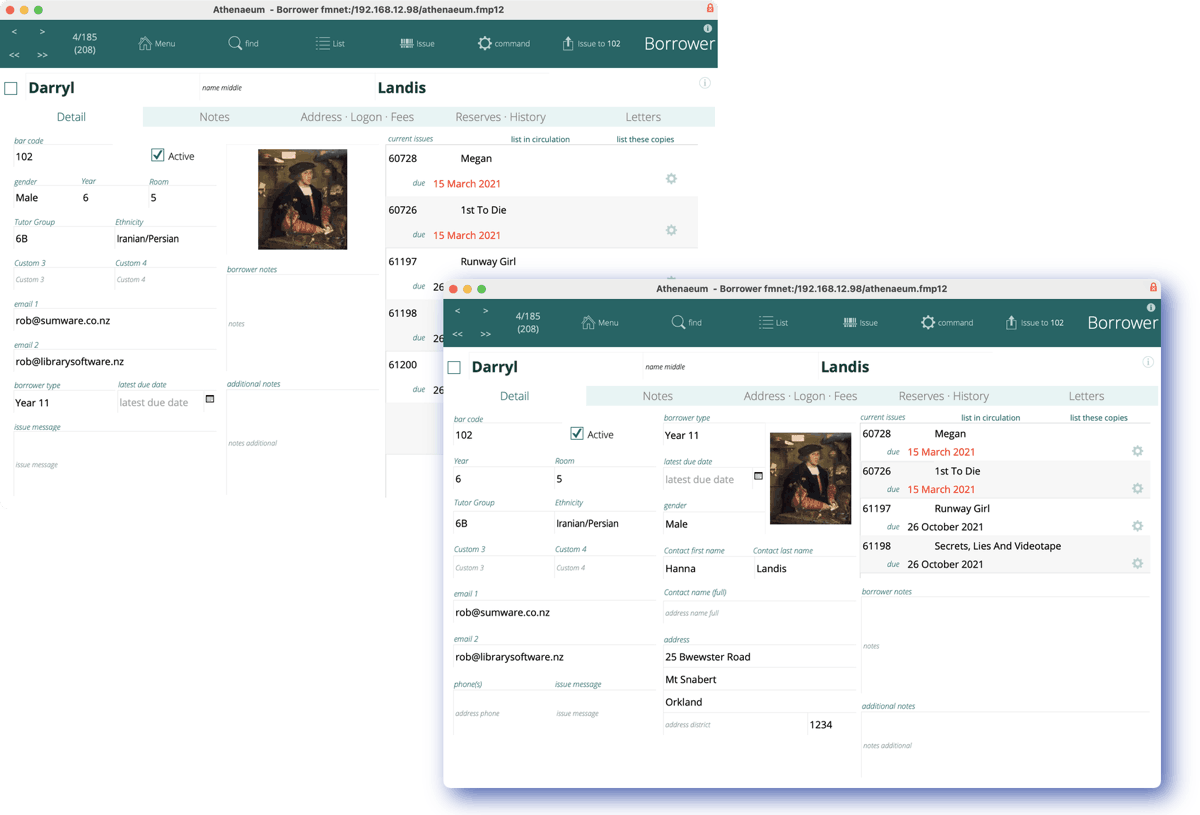
The compact view adds the letter contact details to the borrower Detail tab and shuffles the notes fields under the issue list.
Which view is the default is set in Admin->Customisation-Borrower Defaults
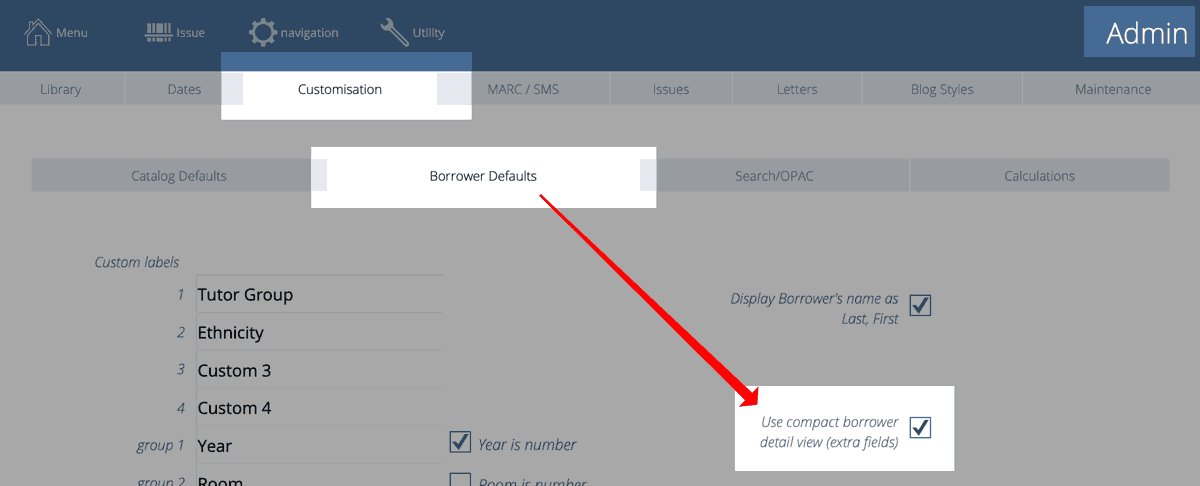
Click the Active button to toggle the borrower's "active" status.
Privilege
Each borrower must have a privilege type which defines their privileges.
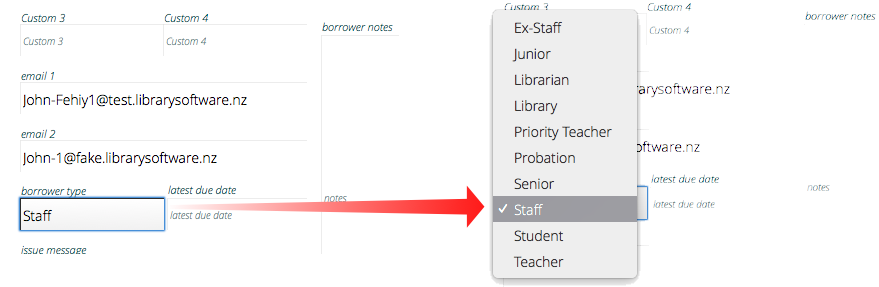
Issues
If the borrower has borrowed any catalogue items, then clicking "list in circulation" will list the issues in the circulation module (that is, go to the circulation module and make that borrower's issues the found set).
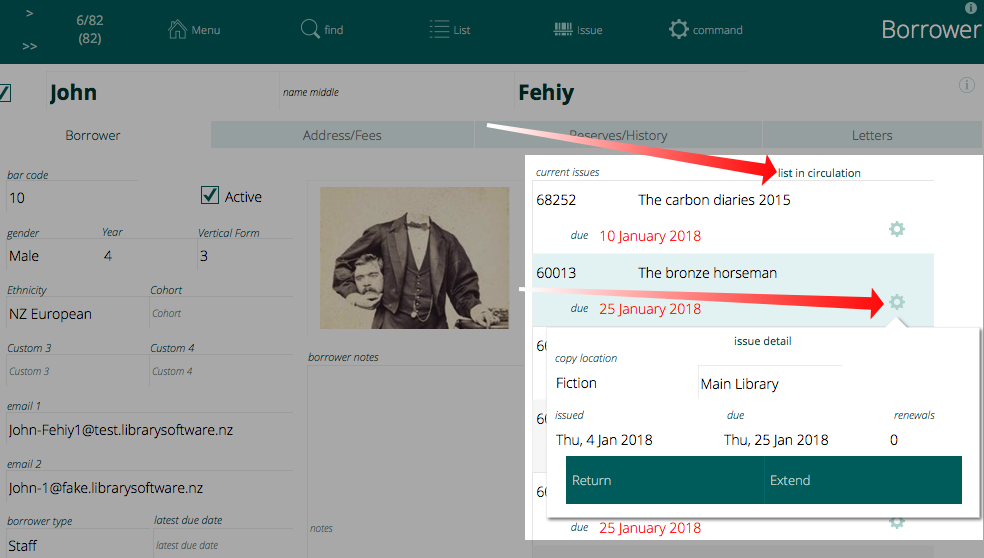
Clicking the gear widget next to any issue will show a pop-up window with details of that issue. You can also return or extend the issue.
Notes Tab
The notes tab shows larger views of the notes and the additional notes fields.
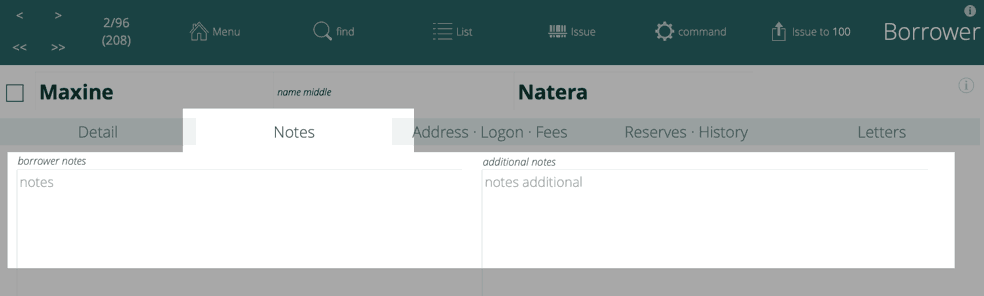
Address · Logon · Fees Tab
Enter the contact details for the borrower on the Address tab (you can also use the Detail tab is you set the "compact detail" option in borrower customisation).
You may create logons to Athenaeum here. Choose a log in type, an account name and click create account. This works for the desktop app as well as the web portal.
Any fees levied will be displayed and you may click the gear widget to see details of each fee.
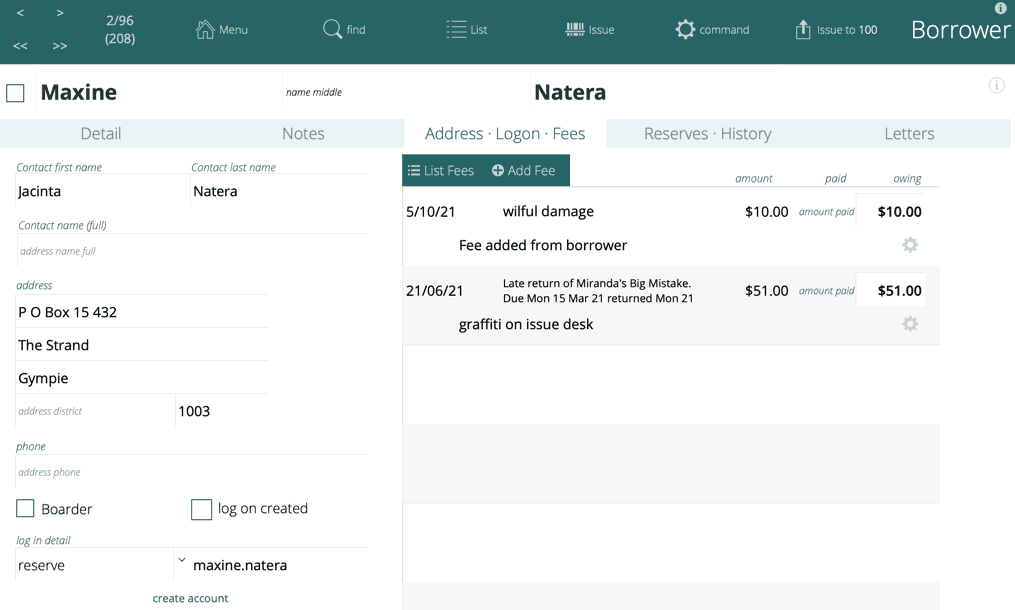
Ad hoc fees may be added using the "Add Fee" button.
Reserves · History tab
This shows the dates for any reserves which you can remove (expire) or issue.
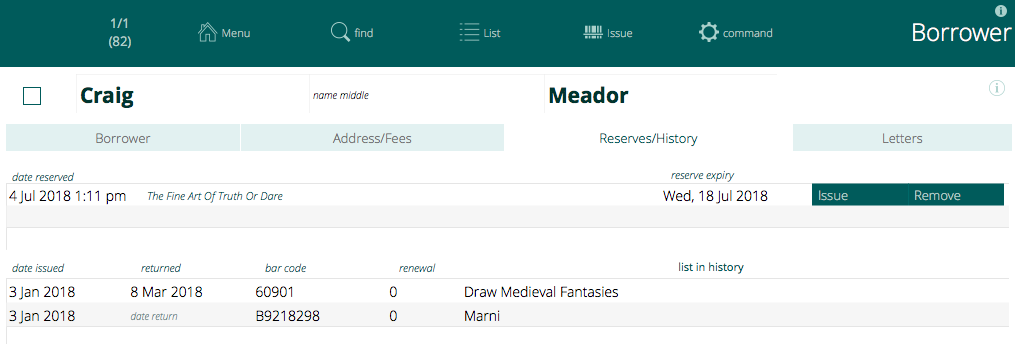
Letters tab
Lists saved copies of any letters generated to the current borrower.
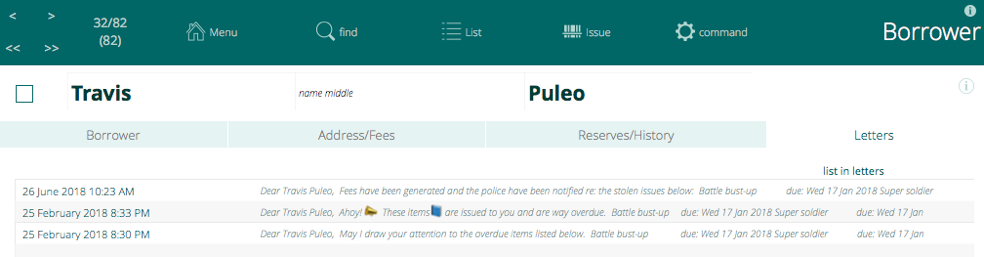
Click the "list in letters" button to view in the letters list.
New Borrower
Click the "Command-New" button to create a new borrower.
Each borrower should have a unique bar code.
Each borrower will need a borrower type, otherwise the Athenaeum will not correctly calculate that borrower's privileges during the issue process.
When new borrowers are created, they are "de-active" by default. You will need to explicity activate them (by clicking the Active check box). when a borrower is de-active, their bar code shows in red
Delete Borrower
To delete a single borrower, show the detail screen for the borrower and then choose Delete Borrower from the Record menu
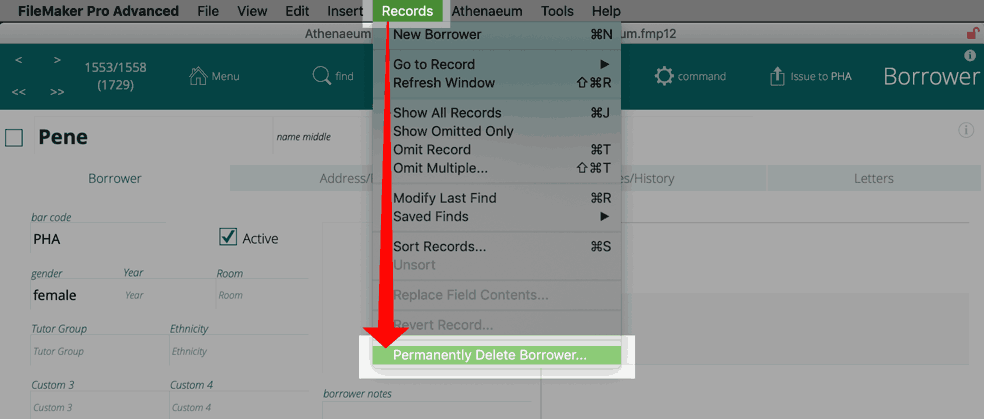
note the word "Permanently" - this means that there is no undo for that action
To delete a found set of borrowers, view those borrowers in the list view and choose Permanently Delete These Borrowers from the Records menu.
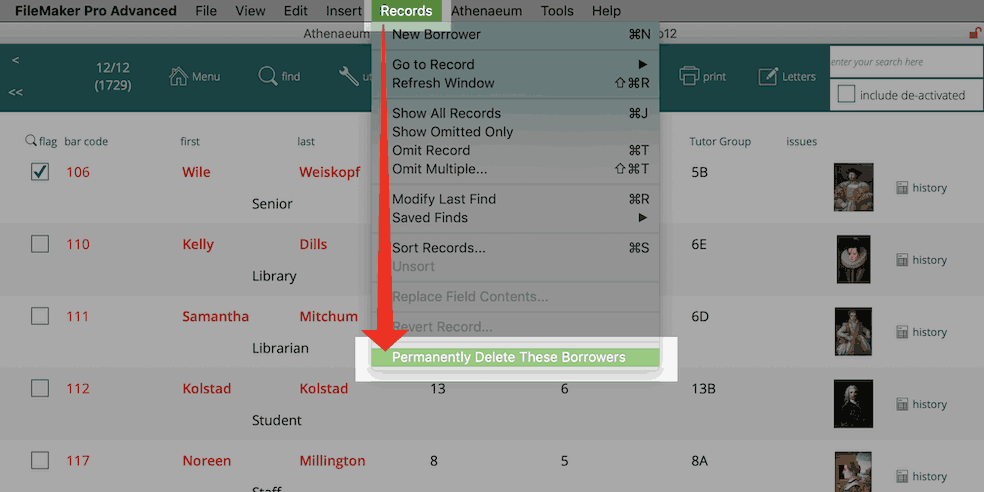
Activate/Deactivate Borrower(s)
To toggle the active status of a single borrower, show the detail screen for the borrower and click the Active check box.
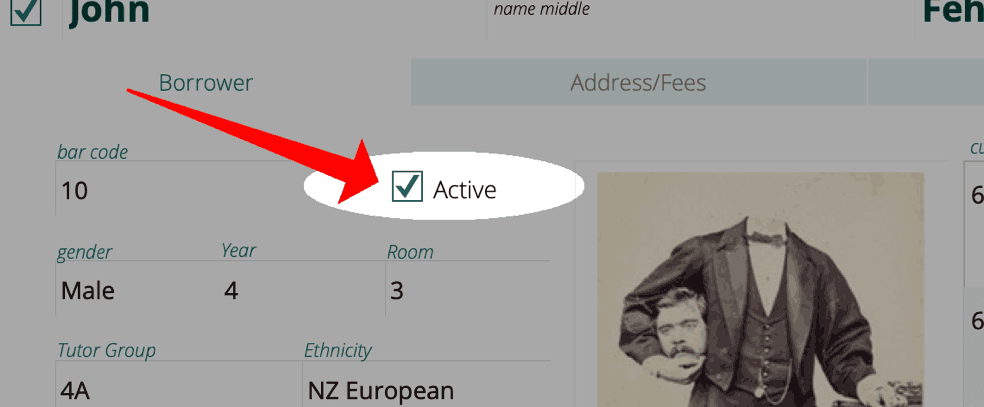
If the borrower was not active, she/he will immediately be set to active.
If the borrower was previously active, you will be asked a reason for the de-activation first.
The reason is recorded against the borrower in the audit popover - view this by clicking the "i" icon near the top right.
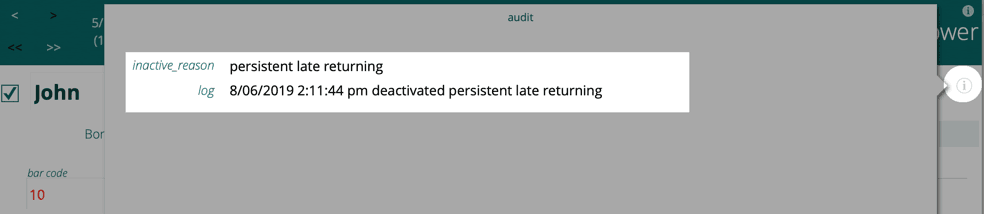
To de-activate multiple borrowers, first find the borrowers and then choose command->deactivate x borrowers. You will need to specify a reason for the deactivation.
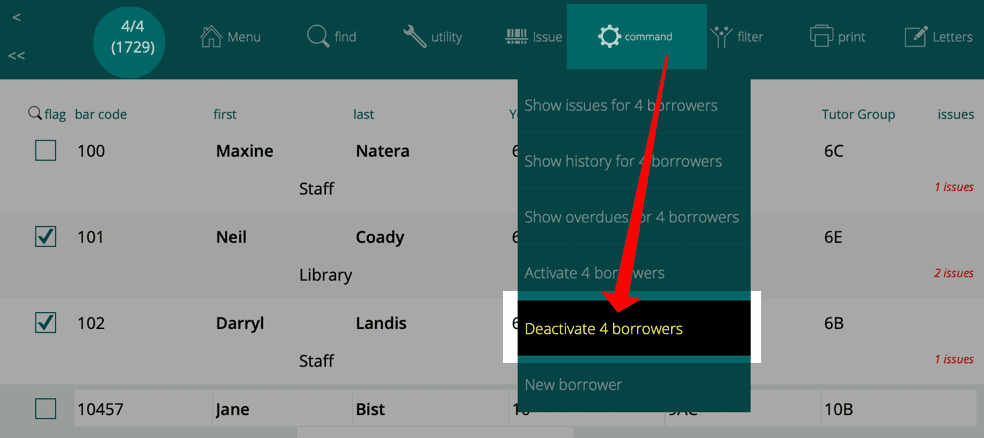
To activate multiple borrowers, find the borrowers and then choose command->activate x borrowers.
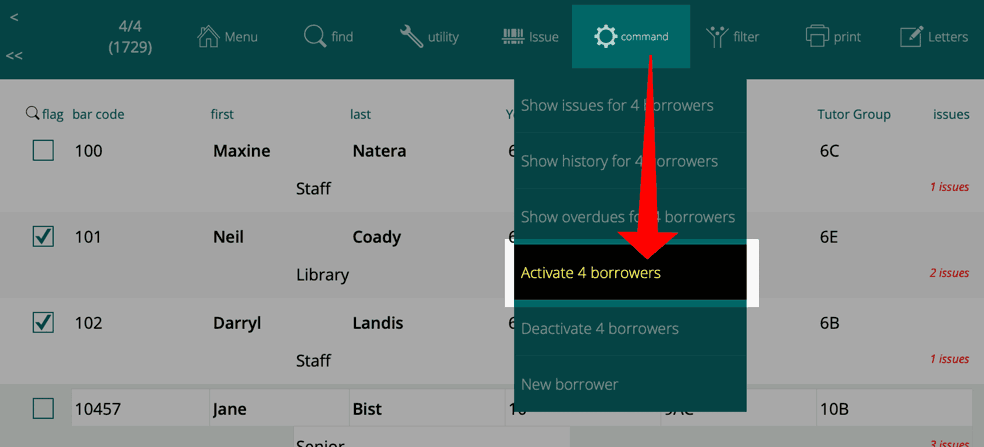
Borrower List Command menu
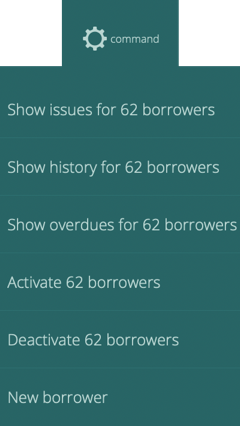
- Show issues for n borrowers
- will list the current issues (if any) for the current found set of n borrowers
- Show history for n borrowers
- will list the history of issues (if any) for the current found set of n borrowers
- Show overdues for n borrowers
- will list the current issues that were due before the current date (if any) for the current found set of n borrowers
- Activate n borrowers
- will set the active state for the current found set of n borrowers to Active
- Deactivate n borrowers
- will set the active state for the current found set of n borrowers to deactive after asking for a reason
Borrower List Filter menu
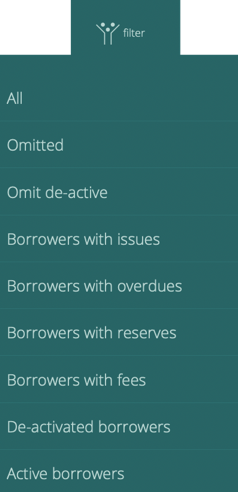
- All
- will set the found set of borrowers to All borrowers, including de-activated Borrowers
- Omitted
- will set the found set to the current omitted borrowers
- Omit de-active
- will hide from view (omit) any de-activated borrowers in the current found set
- Borrowers with issues
- will show all borrowers (including de-actived borrowers) who currently have any issues
- Borrowers with overdues
- will show all borrowers (including de-actived borrowers) who currently have overdue issues
- Borrowers with reserves
- will show all borrowers (including de-activated borrowers) who currently have reserve items
- Borrowers with fees
- will show borrowers with fees
- De-activated borrowers
- set the found set of borrowers to borrowers who have been de-activated
- Active borrowers
- will show borrowers who are currently marked "active"
Borrower List Print Menu
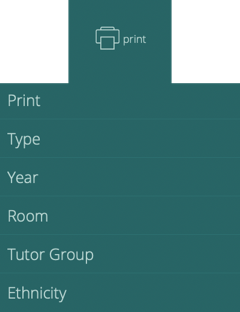
- prints the found set of borrowers in a list with the current sort order
- Type
- prints the found set of borrowers, sorted and grouped by borrower type
- Year (or the "group 1" label)
- prints the found set of borrowers, sorted and grouped by "group 1" (the name of which you specify in Admin)
- Room (or the "group 2" label)
- prints the found set of borrowers, sorted and grouped by "group 2" (the name of which you specify in Admin)
- Custom 1 (e.g. Tutor Group)
- prints the found set of borrowers, sorted and grouped by "custom 1" (the name of which you specify in Admin)
- Custom 2 (e.g. Ethnicity)
- prints the found set of borrowers, sorted and grouped by "custom 2" (the name which you specify in Admin)
Borrower List Letters
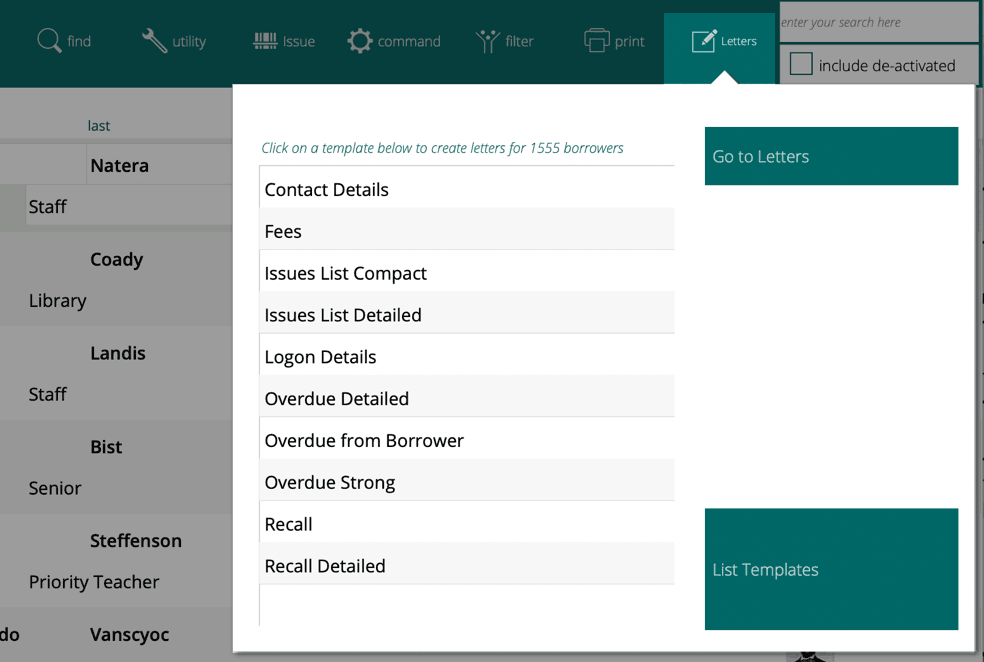
Click a template name to generate letters for the found set of borrowers using that template.
Click "go to letters" to go to the list of letters already generated
Click "list templates" to go to the list of templates.
Creating Logon accounts
For a borrower to logon (sign-in) to Athenaeum and be identified, they need their own logon account.
If you are self hosting with Athenaeum with your FileMaker Server, then you can configure that server to authenticate against your A.
Or you can create internal Athenaeum accounts as described below.
Each borrower will need a unique identifier (e.g. their name in some suitable format), a logon type which defines their privilege and a password.
You can create logon accounts individually or in bulk.
Individual logon accounts
The logon details are defined at Borrower Detail -> Address tab:
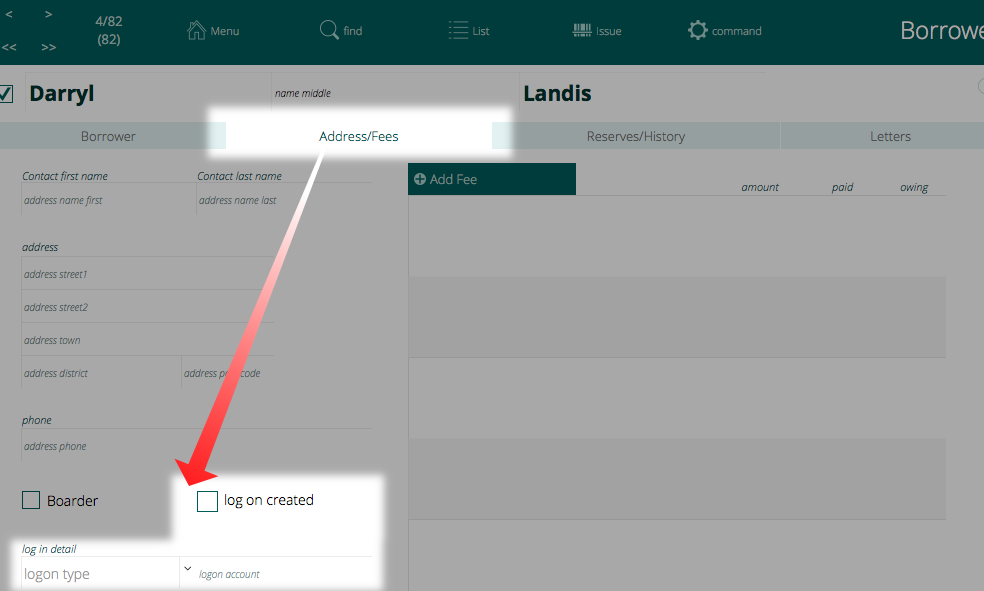
To create a logon for a borrower, that borrower must have:
- a logon type
- a logon name
- a password (well, it could be blank, but why would you do that?)
Logon types
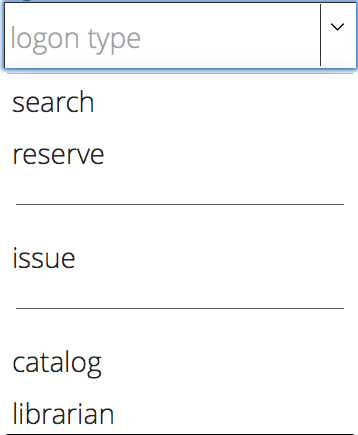
There are five main logon types:
- search
- users with this privilege can only search the catalogue
- reserve
- these users can search as well as reserve and review
- issue
- issue users can log in to Athenaeum using the desktop client and issue, return, extend and check borrower loans (as well as search, of course)
- catalog
- a restricted librarian user that can logon to the desktop Athenaeum client and add items to the catalogue
- librarian
- a user that can pretty much do anything
User name
The user name identifies the person logging in to Athenaeum. Each user must have a unique logon name (otherwise they can't be uniquely identified).
Create the account
You must enter values for both borrower logon fields before creating an account. If either of them are empty (that is, you can see the placeholder text), the create button is not visible.
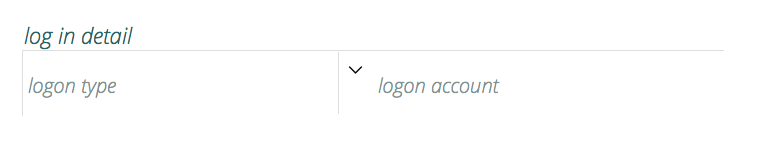
When you have entered a logon type and user name, the create account button is visible:
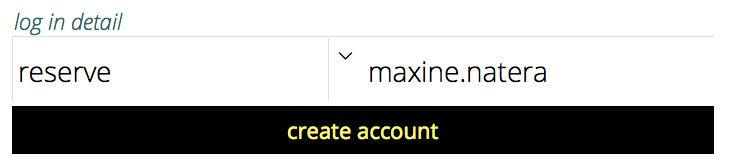
Click that button and you are prompted to enter (and re-enter a password)
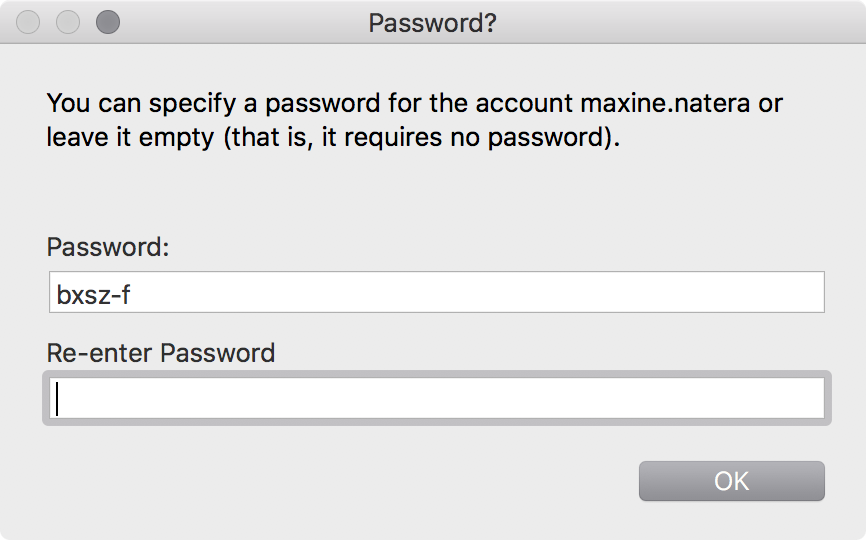
If the passwords match and the account name has not been used, the account is created.
The "logon created checkbox" is displayed and the reset account and delete account buttons are visible.
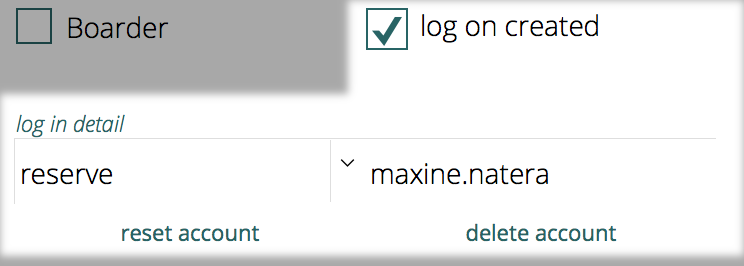
Bulk account manipulation
Rather than stepping through each borrower and individually creating accounts, you can find any set of borrowers and create or delete accounts in bulk.
Viewing any found set of borrowers in the borrower list click utility->import & accounts
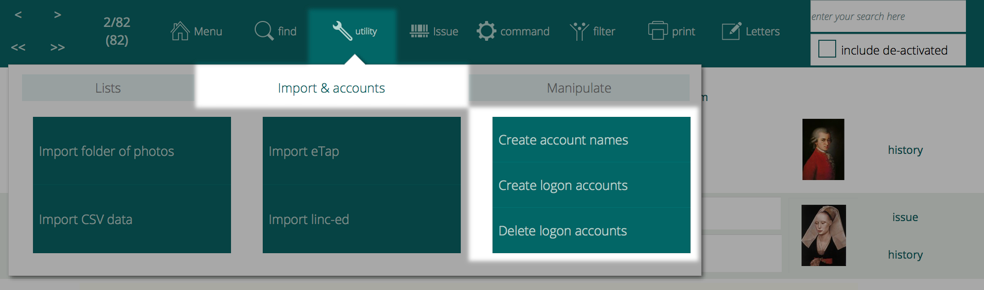
Create account names
This will loop through each borrower and, if a borrower does not have a logon account specified, will generate one.
This will be in the format
first.last[n]
where n is a number added to the logon account if the generated name is already used.
Create logon accounts
Will loop through each borrower and attempt to create a logon account according to the type and and name specified.
A short random password is used for each logon. Note that details of logons can be emailed to each borrower, which includes the password.
Delete logon accounts
Will loop through each borrower and remove the logon from Athenaeum.
Bulk action notes
-
you can review the results of the various bulk actions in the log (Navigation->Log)
-
use the replace function to set the logon type for a found set of borrowers
-
after creating your logon accounts, remember to configure your web templates to allow login, if you want users to login and then be able to reserve, review, see their issues/overdues and history.