Self Issuing
Athenaeum can be configured to allow patrons to log in with their own credentials, issue items to themselves and then continue about their business.
Overview
The steps required to enable self issuing to one or more patrons are:
- add the "self issue" privilege (click the checkbox) to appropriate borrower type(s)
- either:
- add the borrower's log in account to the lib_selfissue group in your Active Directory controller or
- manually allocate an account of type "self issue" to patrons
- check "self issue permitted" in Admin->Issues tab
Once these are done, patrons can see the "self issue" button and can log in and issue to themselves (within their permitted limits).
Add self issue to borrower types
Navigate to the borrower types list and, for each borrower type you wish to allow self issue, check the "can self issue" check box.
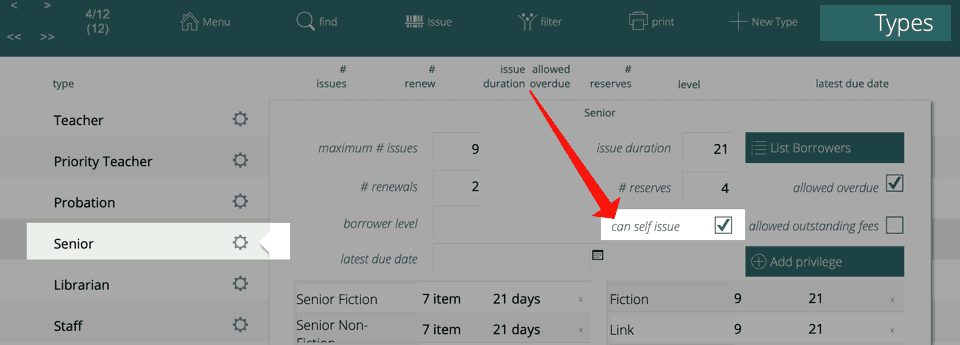
You may use this feature of Types to control who can and can't self issue. For example, you may have two borrower types with identical settings except for "can self issue". You can then set responsible patrons you trust to the type that allows self issue, while leaving others unable to log in for self issue
Manually add a single account
Either add the patron(s) to the "lib_selfIssue" active directory group or manually create the account in Athenaeum:
-
Find the borrower and show the Address/Logon/Fees tab
-
Select "self issue" from the drop down list of logon types
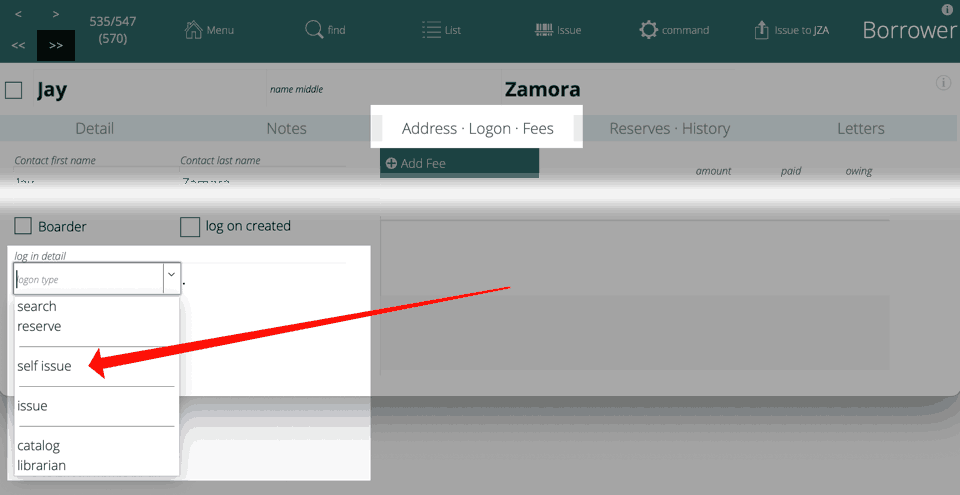
-
Enter a unique account name for the borrower and click the create account button
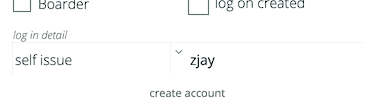
-
Type a password and then retype that again and click OK
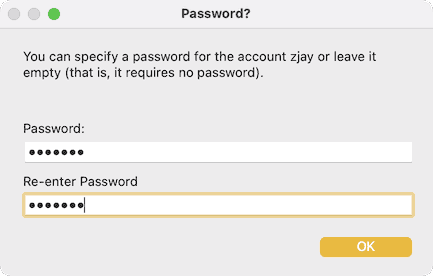
-
You will know that worked as the reset account and delete account buttons now appear
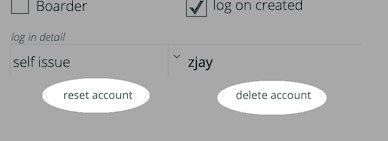
note: if the self issue is highlighted with a strike-through:
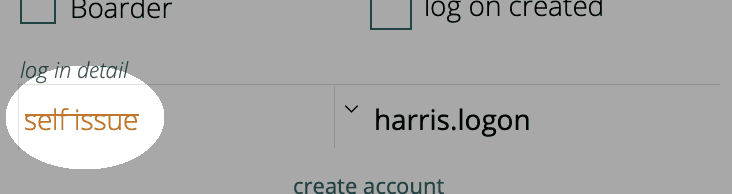
then that means that the borrower type to which the user is assigned does not have the "self issue" check box set.
The fix is to either enable self-issue in the borrower's selected type or assign a different borrower type (that has the self issue option) to the user.
Manually bulk add accounts
You can bulk add to a "found set" of borrowers, by first finding the borrowers you wish to add, then, in the list view, click Utility->Import & accounts
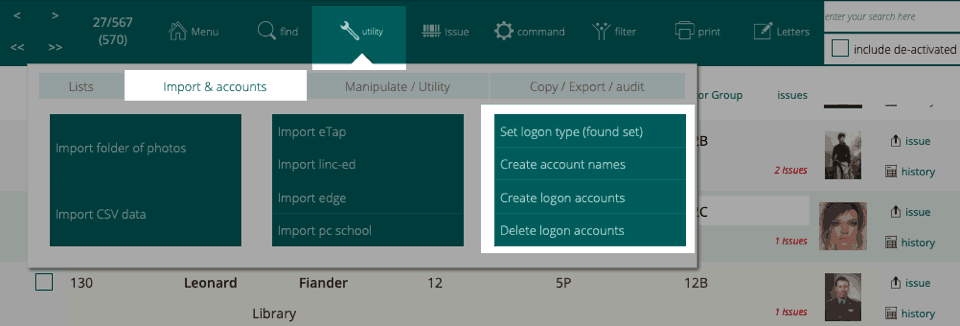
Logon type
You can assign the logon type to any borrowers in your found set who don't already have a borrower type using the "Set logon type (found set)" button.
Clicking that will prompt you to choose a log on type.
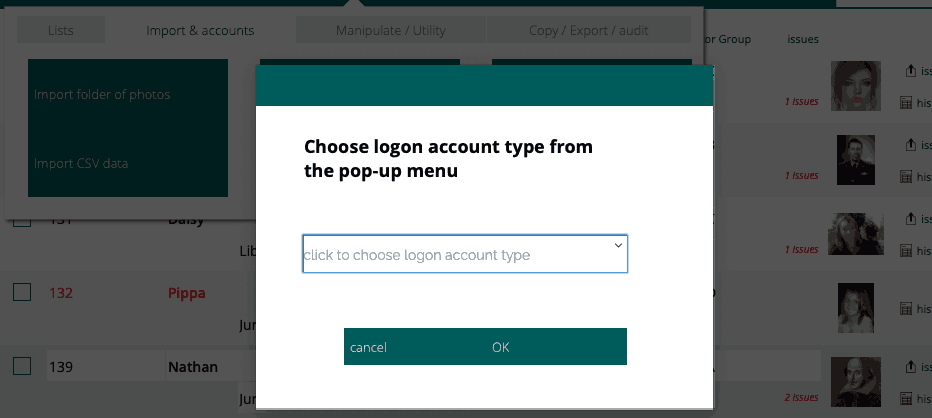
Click the menu to choose from the list of account types (i.e. "self issue") and then click "OK".
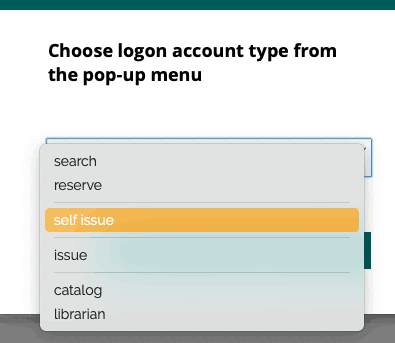
Create account names
You can create account names for borrowers in the "found set" who have not had account names assigned by clicking Create account names.
If there is no pre-entered account name, Athenaeum will create a new account name using the following logic:
- take the first and the last names and join them with a "." (e.g. john.smith)
- substituting any spaces with an underscore (e.g. faf.de_clerk)
- testing that an internal FileMaker account does not already exist with that name - if it does, Athenaeum will add a 1 to the end and repeat the process. If a name with a 1 is already used, the 1 is incremented to 2 and the process repeated until an available account name is found (e.g. faf.de_clerk4)
Create logon accounts
So far, you have only created and stored the information about the accounts required. Now, these need to be created.
Click the "Create logon accounts" button and Athenaeum will attempt to create accounts for the found set of borrowers.
A short password will be generated and used (assuming that a password has not previously been stored).
The logon details can then be sent to the borrowers using the logon details letter template at the top right of the borrower list
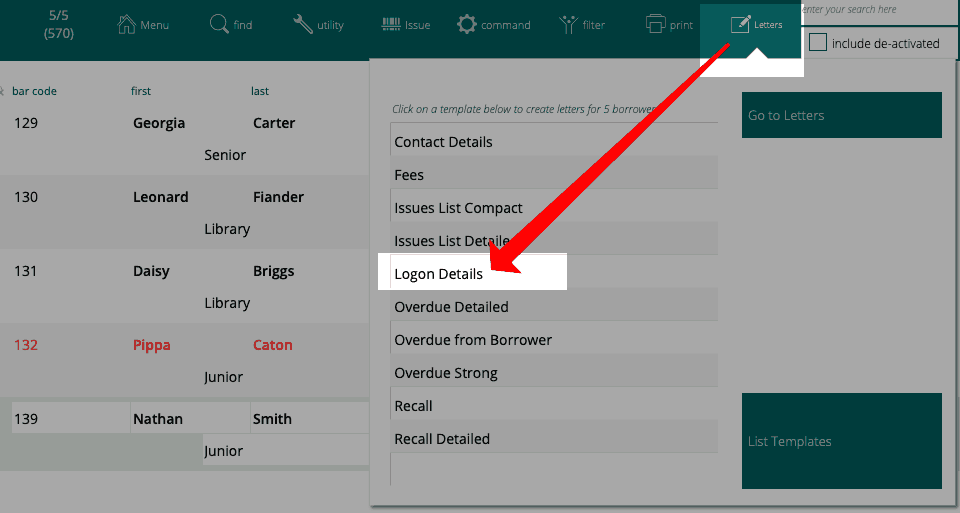
Check the self-issue setting in admin
Finally, so that users can see the self issue option click the "self issue permitted" check box in Admin->Issues
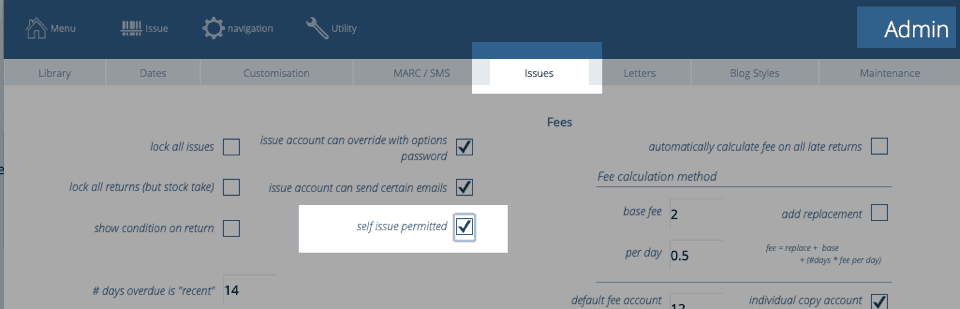
When this is set, the self issue buttons appear on the fast find and easy find screens at the top right
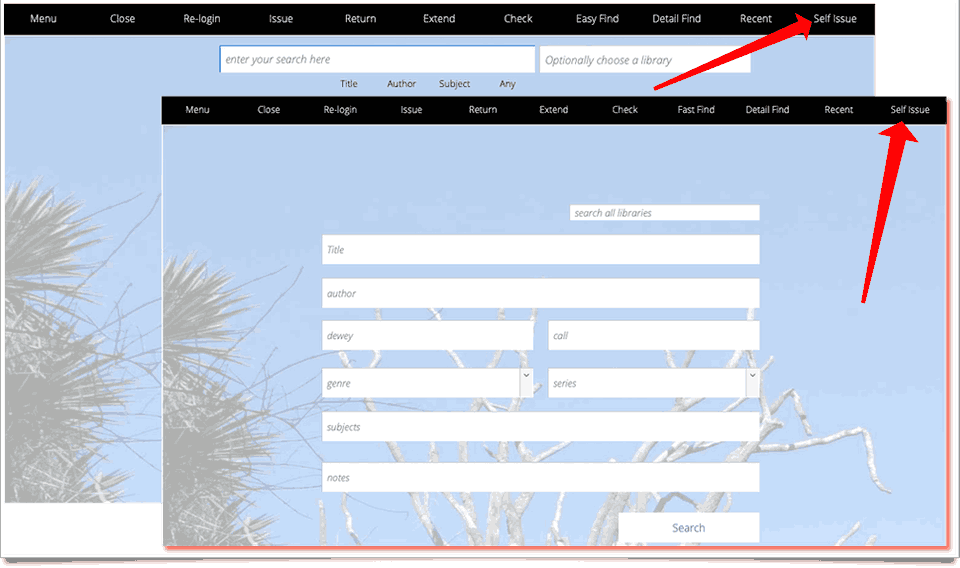
Self issue
When patrons click the self issue buttons, Athenaeum will:
- present the logon dialog box so the users can login
- simplify the menu bar so that users can't switch out of issue mode
- start the issue process requesting item bar codes
- when users finish with the items, they can simply press enter and Athenaeum will switch to "guest" mode so their account won't be used by the next patron
note: that if the borrower's account does not have the "self issue" privilege, a message is displayed and no action will be taken